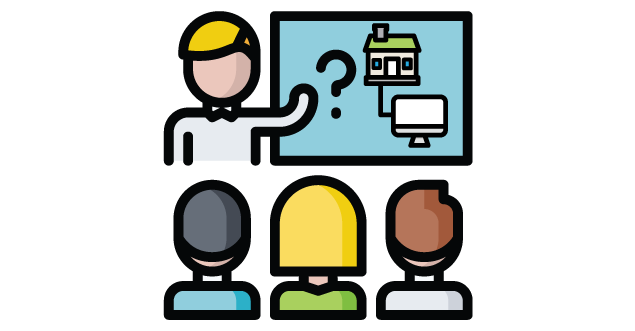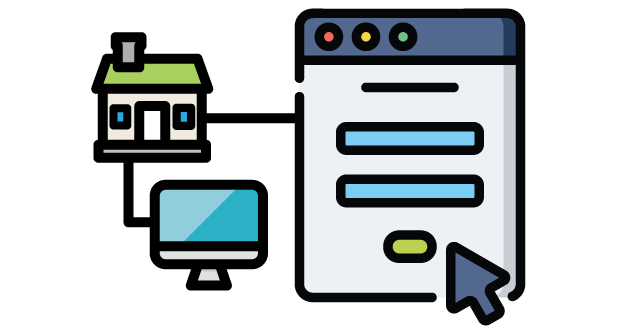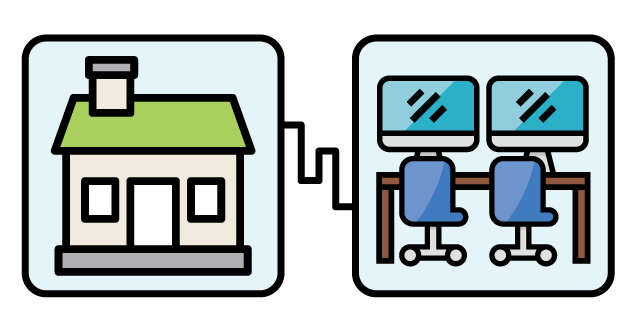Lab Connect Remote Access Service
Lab Connect is an online service that offers instructors and students remote access to many specialized software programs such as ArcGIS, Solidworks, AutoCAD, and SPSS. Instructors who use this service have normally taught in on-campus computer labs where the software has been available.
Between March 2020 to August 2021, the Lab Connect service has successfully delivered virtual environments for more than 60 courses comprising over 4500 students. Lab Connect makes software virtually available from almost any internet-enabled location.
UPDATED INFORMATION FOR WINTER 2022
With the decision to move to online learning for the beginning of the Winter 2022 term, IST will be providing two types of Lab Connect Remote Access services.
FOR ONLINE COURSES
For courses that are classified as online by the Registrar's Office, remote access will be granted remote access for the duration of the Winter semester.
IN-PERSON COURSES - Temporary Access
For courses that are classified as in-person by the Registrar's Office, remote access will be granted temporarily for the duration of the university’s online course delivery directive.
When the university decides to return to in-person course delivery, IST will shift technology resources to on-premise computer labs. Remote access for in-person courses will be withdrawn due to infrastructure capacity limitations. At that time, clients will be encouraged to utilize the campus' on-premise computer labs to access specialty software.
IST is aware that situations will arise that require granting remote access under special circumstances or other extraordinary exception cases. If you wish to request an exception, please contact the Staff Service Centre.
Introduction
Lab Connect is an online service that offers instructors and students remote access to many specialized software programs such as ArcGIS, Solidworks, AutoCAD, and SPSS. Instructors who use this service have normally taught in on-campus computer labs where the software has been available.
Over the duration of the last 18 months, the Lab Connect service has successfully delivered virtual environments for more than 60 courses comprising over 4500 students. Lab Connect makes software virtually available from almost any internet-enabled location.
We have developed an opt-in process where instructors can provide IST with information on the courses they are delivering remotely and the software they will need students to access.
To take advantage of this service, please note the following requirements:
- A completed Winter 2022 - Lab Connect Opt-In Request form for each course that requires remote access to specialized lab software. Requests should be submitted as far in advance as possible.
- This service requires that students have access to a personal Mac or Windows computer, and a stable internet connection.
- As the Lab Connect service functions within a shared infrastructure environment, there are limitations on the total number of users that can connect simultaneously. To manage these limitations, IST will provide recommendations and restrictions on when courses and students can access the system.
- Remote access is not appropriate for timed or proctored exams — that requires a continuous and stable internet connection to the University. IST is unable to guarantee connectivity or performance from off-campus locations. Assessments should be conducted via eClass, another method that runs on a personal computer, or via an alternative (a.k.a. authentic) approach.
Using the Lab Connect Service for Students
Lab Connect is a remote lab environment that instructors can request access to in order to support the delivery of their courses.
If you are looking for an on-campus computer lab, please visit the on-premise computer labs webpage.
Best Practices
To ensure this shared environment works smoothly for everybody, please follow these guidelines.
- Save your work and close all open software programs in the virtual environment first. This will help sessions to close successfully
- Sign out after you are finished using the system by using the Sign Out icon on the desktop.
- Connect to Lab Connect for synchronous course instruction during your scheduled class date/time.
- Use the environment outside of business hours (8am to 5pm MT) for homework and projects.
- Remember to save your work frequently, sessions are limited to 4 hours and once you log out your data will not be saved. You will receive a 10 minute warning before your session is shut down.
Getting Access
Your professor needs to have requested access for this course. Once access has been provided to your instructor, you can access the system by following the instructions provided in this article KB0012945 - Remote Access to LabConnect with Vmware Horizons.
Remote Computer Lab Access for Instructors
Which computer labs can be accessed remotely?
IST can offer remote access to IST managed Windows computer labs. For a complete list, refer to the table below:
| Centrally Scheduled Computer Labs | Departmental Computer Labs |
|
Windows Labs
|
Windows Labs
|
What computer labs cannot be accessed remotely through Lab Connect?
The following labs cannot be accessed remotely due to technical limitations:
| Remote Access Not Available | |
|
Macintosh Labs
|
Unix Labs
|
What kind of software is available remotely?
Any software application that can be installed on Windows 10 within the on site computer labs can normally be offered remotely. However, there are exceptions such as Adobe Creative Cloud due to licensing restrictions, custom developed applications, or high performance performance requirements. Please contact IST if you have any questions about your software requirements.
Unfortunately, IST is unable to provide remote access to Macintosh software.
What do my students need to access the remote environment?
- Students need to have a Windows or Macintosh desktop or laptop computer.
- Mobile devices (phones/tablets) are not supported.
- Students must install the Vmware Horizons client software on their personal devices or connect through the Vmware Horizon HTML client to access the environment.
- Both client options are free of charge.
- Students should have a fast and reliable wired Ethernet network connection, such as Shaw and Telus high speed Internet, for best results.
- Wireless connections are supported, but may perform poorly.
- International students and those in remote or rural areas may experience challenges using this service. If this is an issue for your course please contact IST to discuss impact and alternatives.
What are the limitations of the remote environment?
- Capacity
- Large Synchronous Courses
- Higher Performance Requirements
- Software Licensing
- Examinations and Assessments
Capacity
As mentioned, the VDI environment is a shared infrastructure resource. Access and usage must be managed and there will be restrictions on how and when the remote environment can be accessed. This is necessary to ensure that IST can provide a good user experience, particularly for large classes and combined sections.
Just like a physical computer lab, virtual labs have a limited number of sessions for students to access. IST has a fixed amount of infrastructure resources that are available to deliver remote access sessions to campus. IST will actively monitor the Lab Connect environment throughout the term and will adjust the environment to allow for as many sessions as possible.
While we believe there is sufficient capacity for all courses to access the environment, during peak periods some students may not be able to access the environment on the first try. IST is unable to provide guaranteed access to the Lab Connect service for instructors or students. Anybody unable to access the system is advised to try again at a later time.
Large Synchronous Courses
Due to the capacity limitation mentioned above, IST is unable to provide remote access for synchronous classes that have combined or large seat capacity that exceed the number of physical seats with a specific lab environment.
Instructors are strongly encouraged to offer asynchronous instruction for your courses
Higher Performance Requirements
- IST has been able to provide base level computing resources for all remote access sessions. The amount of resources allows students to run most software applications without issue.
- Specialty software applications may require additional resources such as graphics process units (GPU) to run efficiently. These applications are primarily in the Science and Engineering disciplines, but can be associated with any software application. Examples of resource intensive applications include, but are not limited to:
- ArcGIS/ArcGIS Pro
- AutoCAD
- Solidworks, Ansys
- Petrel, HRS Suite, Geoscout
- Courses with access to GPU resources may have additional difficulties connecting to the environment. This is due to the limited number of licenses and supporting infrastructure. It is critical to recommend that students follow the best practices on when to access the Lab Connect environment and log out correctly
Software Licensing
- Most software applications are bound by software agreements and license managers. Depending on the needs of the departments, licenses may need to be purchased to service your needs.
- IST is only able to provide access to software in compliance with software licensing agreements. While clients may be able to gain access to a remote session, they may be unable to run software within that session if the license limits have been exceeded. Common software that have license restrictions are, but not limited to the following:
- IBM SPSS for Windows
- ARCGIS/ARCGIS Pro for Windows
- SAS
- Stata
- All department-held software license agreements should be validated for the following:
- Does the license permit students to install the software on personally-owned devices?
- Many educational license agreements require software to only be run on university owned hardware.
- Does the license permit students to install the software on personally-owned devices?
- Does the license provide enough seats to adequately and legally service a course?
- Not all license agreements provide unlimited seats.
- ie: SPSS for Windows is limited to 180 lab seats across for the university.
- Seat count is particularly important if a department is considering combining sections.
- Not all license agreements provide unlimited seats.
IMPORTANT: If you are using software that is unique to your Department or Faculty, please double check any licensing limitations with your software vendor or departmental contact.
Examinations and Assessments
Due to the nature of virtual remote desktops, delivering timed and proctored exams and assessments cannot be guaranteed or supported by IST. Access to the system cannot be guaranteed. Exam security is a very challenging problem within virtual environments.
Please refer to Delivering Remote Exams for best practices and suggestions for delivering fully remote exams using the eClass quiz activity or determining alternative assessment options.
Considering having options and policies for students who have technical difficulties during time sensitive projects.
Alternative Delivery Methods
Students and instructors may have access to low or no cost software applications that can be installed directly onto their computers. This option is highly recommended to reduce dependency on Lab Connect.
- OnTheHub
- Direct to vendor
- Departments are encouraged to reach out to vendors directly for applications that are not listed through the OnTheHub service.
- Web based solutions
- Google Docs instead of Microsoft Office
- MATLab Online
- Free/Open Source Software options, for example:
- R and RStudio
- GNU PSPP - SPSS replacement
- Blender - 3D content creation suite
- GIMP - image editing
Lab Connect Best Practices
For instructors who have been granted access to Lab Connect, please find the following best practices:
- Be careful when scheduling large multi-section lab sessions. These activities may fail for some students due to access or capacity issues.
- Deliver content asynchronously (where possible) to stagger when students interact with the labs.
- Plan for failure. Due to the number of technical difficulties that can arise for students accessing remote systems, plan some flexibility and avoid time sensitive, high stakes assessment types.
- Record delivered sessions through Zoom for students who were unable to access due to technical or capacity difficulties
- Please provide your students with information on how to connect to the environment. This information can be found on the Using Lab Connect website. Students are recommended to:
- Sign out after finishing using the system by using the Sign Out icon on the desktop.
- Connect to the Lab Connect for synchronous course instruction only during your scheduled class date/time.
- Use the environment outside of business hours for homework and projects where possible. (08:00 to 17:00 M through F)
- Remember to save your work frequently, sessions are limited to 4 hours and once you sign out the data is gone!
More Questions?
Please visit the Staff Service Centre.