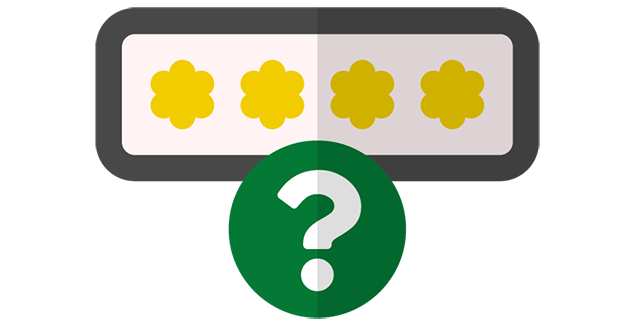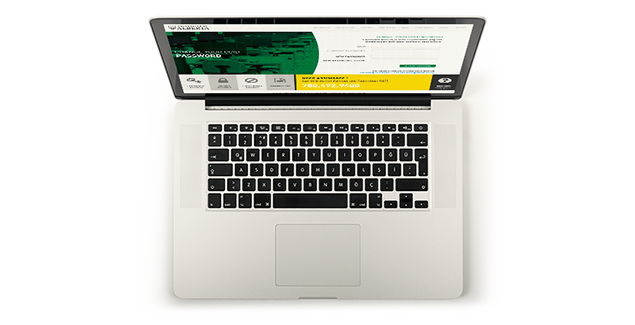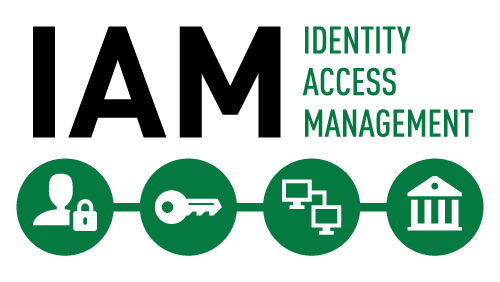CCID & Passwords
Your Campus Computing ID (CCID) is your main portal to accessing an abundance of campus resources. Created using a combination of your first and last name, your CCID provides access to applications like Bear Tracks, Email & Apps, and more!
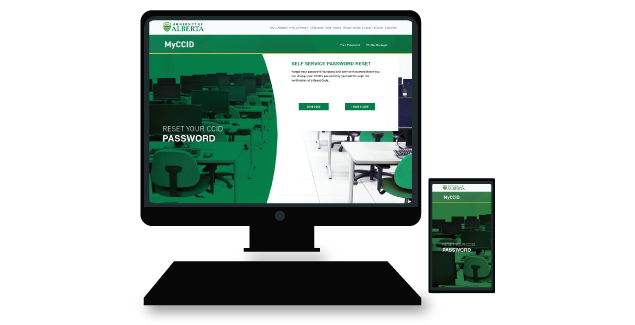
Self Serve Password Resets
*NEW* Reset your password at any time, without needing to call or visit a help desk. To use this service, you must first enrol. Learn more.
Due to storage changes with Google’s email accounts and to align with best practices for data management and file storage, the university implemented changes to how U of A email accounts are managed.
Learn more on how your account may have been affected: Changes to U of A Accounts
Commonly Asked Questions
Getting and using your CCID
Your CCID is used across campus to access a number of different resources. CCIDs can be used to access library materials, book computer labs, use GSuite apps (including Gmail), print from computers, log into Bear Tracks, and more!
CCIDs also function as your direct link to the University of Alberta. All official emails concerning your education or your work will be sent to your UAlberta Gmail.
The University of Alberta has enabled self serve password resets for students, faculty, and staff. This will allow anyone with a CCID the opportunity to reset their password through the Self Service Password Reset tool without needing to call or visit a help desk, and can be done from any device, at any time, and from any location. To use this service, you will first need to enrol by providing a verified and current cell phone number and/or alternate email address not tied to the CCID for which you are enrolling.
For step-by-step instructions on how to enrol, visit Enrol and Manage Self Service Password Reset Methods.
Once you apply by electronic application to the University of Alberta, you will receive your CCID and password by personal email address within two days. If you submit a hard-copy application, it could take additional time to process.
In the event of a legal name change, you will first need to submit the Name Change Form to Shared Services (if you are faculty or staff) or the Office of the Registrar (if you are a student), to have your name updated in our systems. Once this has been done, you can request an email alias reflecting your new name.
If required, we can rename your CCID, however, this will mean that emails can no longer be delivered to your original CCID. If this is not a concern, please contact the Staff Service Centre to request a CCID rename.
Throughout your time at the University, your CCID will remain active in accordance with your official relationship(s) with the University of Alberta.
Students: Once your relationship with the University has ended, your CCID has the potential to expire.
Graduates/Alumni: As a graduate with an awarded degree from the University of Alberta, you get to keep a CCID. Logging in with the CCID regularly will prevent it from expiring automatically.
Employees: Access to the CCID used during your employment will be revoked at the end of your employment with the University. You will be provided with a net-new CCID to access your financial information from Bear Tracks for 18 months after your employment end date. If you are a graduate with an awarded degree, you can keep the new CCID beyond 18 months.
Emeritus Designation: If you have retired and hold an emeritus designation, your CCID will not expire in your lifetime. Your relationship with the University, and your CCID, will be maintained for the rest of your life.
NOTE: The CCID lifecycles outlined here are subject to change at any time at the discretion of the University of Alberta. Any changes to the lifecycle of a CCID will void the lifecycles outlined in this article.
See our service catalog to request offboarding the CCID of an outgoing employee.
The CCID assigned to you is for your personal use to access not only university resources and services, but your personal information and records as well. Do not allow anyone other than yourself to use your CCID. Never share your password with anyone. You are responsible and accountable for using your CCID in an ethical manner, which includes respecting the privacy and dignity of others. You must not use your CCID for illegal activity, copyright infringement, profit-making activities, harassment of others, etc.
For more information, please read the Information Technology Use and Management Policy.
Be aware that if you illegally download copyright materials, you may receive an email notice from an external organization detailing the alleged copyright infringement. For more information on such notices, please review information on the University of Alberta’s Copyright Office website.
CCIDs are the property of the University of Alberta and are an integral part of the computing facilities provided by the University for students and employees to work and learn. The University will manage and operate the computing facilities in a manner that provides the security and integrity of computing activities, the privacy and confidentiality of information, and the ethical use of resources, information, and property. The University has the authority to investigate abuses of computing privileges, and to take the appropriate action to resolve any violation of computing privileges.
For more information, please read the Information Technology Use and Management Policy.
A secondary CCID is typically created for a departmental purpose, rather than created for an individual person. Secondary CCIDs can be created for conferences, student groups, business processes, courses or other applications. Department and Faculty CCID Authorized Approvers have the ability to create secondary CCIDs for their own department or faculty.
If you would like to request a new Student Group CCID, please fill in this form. If you would like to transfer ownership of an existing Student Group CCID to another member in your group, please fill in this form.
Troubleshooting
There may be a range of problems, issues, or concerns you could encounter with the use of your CCID. The primary contact for assistance with your CCID is the IT Service Desk. Contact the Staff Service Centre for support.
If you are part of a registered student group at the U of A, you may:
- Request a CCID for a registered student group (must be requested by group's primary contact or executive).
- Reset a registered student group's CCID password.
- Change the administrative ownership of a Student Group CCID to another member of the group.