Convert Classic Sites to New Sites
Google has extended the deadline for converting classic Sites to December 2022.
Article updated June 2022
In 2017 Google introduced a new version of Google Sites to meet demands of modern web creation and browsing. The new Google Sites has a simple interface that makes it easy for anyone to create functional, attractive, and mobile responsive sites.
A timeline to transition was also announced, confirming that classic Google Sites will no longer be available at the end of December 2021. Google has now extended the deadline for converting classic Google Sites to December 2022. It is encouraged to not delay and to convert as soon as possible. The following provides information on recommended next steps and what to expect when converting to the new Google Sites.
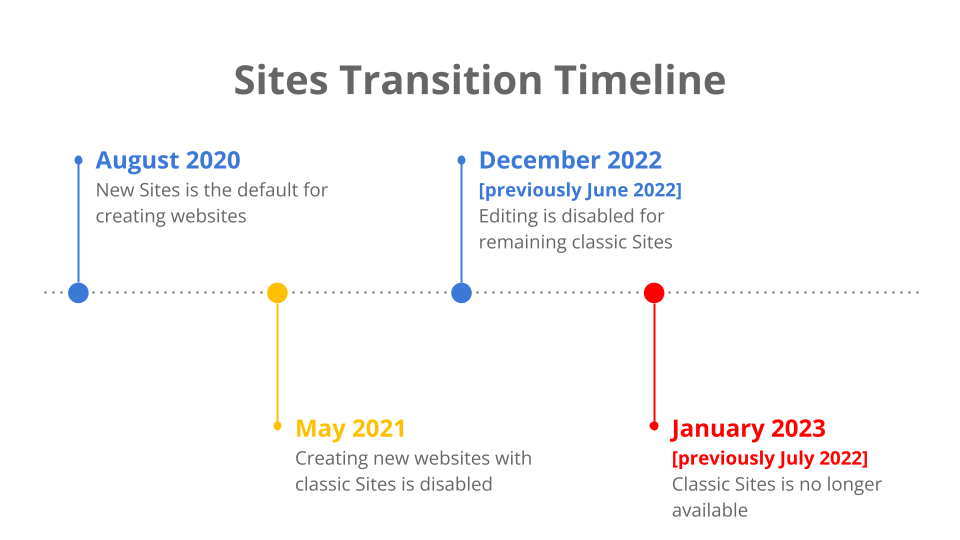
What are my next steps?
1. Determine if you own an eligible classic Site
Google has created the Classic Sites Manager to help identify and view classic Sites you own and take steps for a smooth transition.
Tip: Use the suggested filter “owned by you” to list only those classic Sites.
2. Review and make a plan for each
Analyze your sites to decide what action is required for each one. Use the Classic Sites Manager to examine when sites were created, last viewed or edited, and other details.
Tip: The data can be exported into Google Sheets if you prefer to review and work in a spreadsheet.
3. Convert sites that you wish to keep
Conversion is just a starting point and some elements may need to be edited for the new Sites design and functionality (e.g. image headers don’t copy over). A warning will be displayed if there are elements in the classic Site that are handled differently. It is important to review what to expect when you convert a classic Site before you begin.
Tip: A converted site can be published using the same web address (URL). Confirm that your classic Site is eligible.
4. Delete or archive classic Sites
Classic Sites that are no longer required can be deleted using the Classic Sites Manager, select the site (add a check) and click Delete. Additionally, Google Takeout can be used to create an archive copy “static version” of a classic Site to keep for your records.
Tip: A deleted classic Site can be restored within 30 days if an error was made.
Questions and resources
I’ve seen different transition timelines in user help articles or forums.
The key dates for consumers and UAlberta Google are different. The dates in this article are accurate for UAlberta Google users and will be updated if changes occur.
Who becomes the site owner after converting a classic Site to new Sites?
The person who converts the site from classic Sites to new Sites becomes the site owner, and:
- Previous owners become editors.
- Viewers stay viewers.
- Editors stay editors.
What will happen if I don't convert my classic site to a new site?
When your viewers try to visit a classic site, they won’t see the website content. To avoid this disruption, follow the outlined steps in this article before the deadline date. Remaining classic sites will be automatically downloaded as an HTML file, saved to the site owner’s drive (in Google Drive), and replaced with a draft new site for site owners to review and publish.
What are the differences between new Sites and classic Sites?
To help understand some of the differences between new Sites and classic Sites, use the Sites comparison charts.
What can you do with the new Sites?
In new Sites you can:
- Create richer, more customized websites and better integration with other Google applications, without any programming experience or knowledge of code.
- Manage larger sites with additional functionality and controls, collaborators can edit in real time, version history so you can see and restore previous versions.
- Automatically optimize for mobile or desktop so people can easily view your content anywhere, richer and more comprehensive search from within a site.
Learn how to get started with the new Sites.