Protect Gmail Messages with Confidential Mode
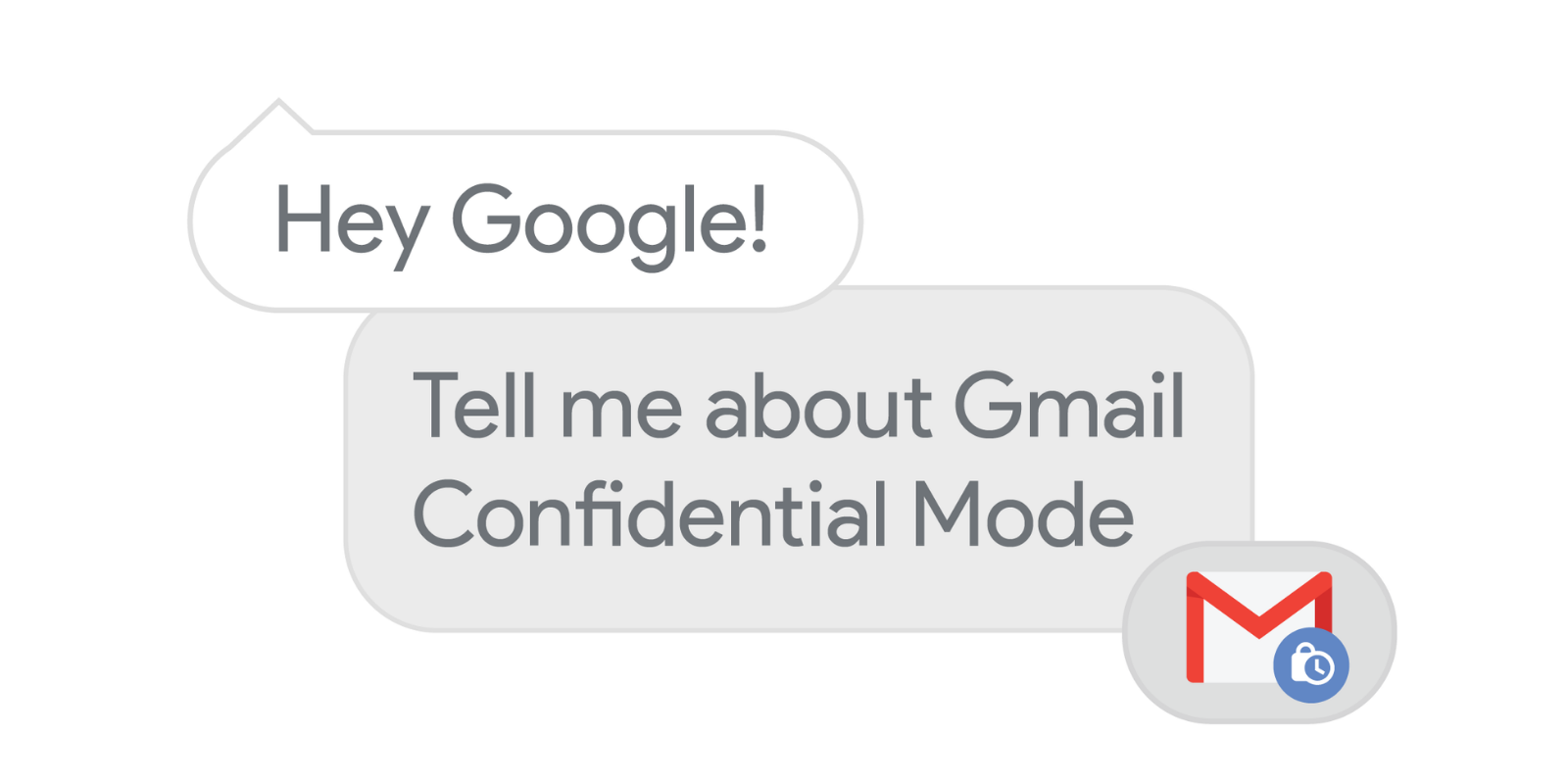
Last year, Google announced that Gmail Confidential Mode was coming to G Suite. With confidential mode, it’s possible to protect content in your emails by creating expiration dates or revoking previously sent messages. This built-in Information Rights Management (IRM) also removes the option to forward, copy, download or print messages, helping to reduce the risk of information being accidentally shared with the wrong recipient.
And because you can require additional authentication via SMS text message to view an email, confidential mode protects access even if a recipient’s email account has been hijacked while the message is active. Confidential mode can also be used when sending to non @uaberta.ca recipients, including Hotmail.com, Shaw.ca, etc.
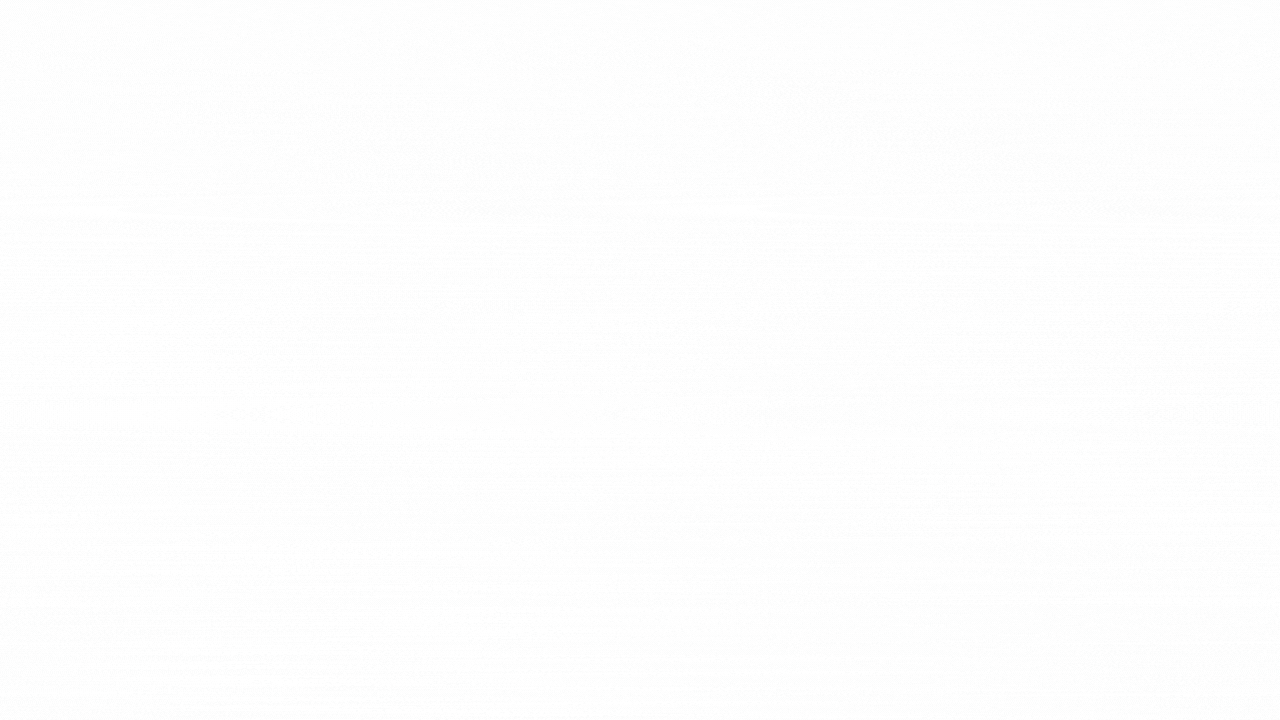
When using confidential mode, keep the following in mind:
- Confidential mode limits recipients from accidentally forwarding your email, however it does not prevent recipients from:
- Taking screenshots or photos of your messages or attachments.
- Using malicious programs that might be able to copy or download your messages or attachments.
- Extremely and highly sensitive information is not to be transmitted by email, including using UAlberta Gmail with confidential mode. It is also prudent to avoid sending emails with any information that could lead to harm.
- As a member of the UAlberta community, you are entrusted with using and managing the information technology resources responsibly, respectfully and in a manner that reflects high ethical standards, mutual respect and civility, in accordance with the University’s Information Management & Information Technology Policies.
- Emails that have enduring, archival value must not be sent using Gmail confidential mode. Recipients of an email deemed to be archival must be able to capture the email into the appropriate record keeping system, which may involve printing it to paper or saving as a PDF.
- For more information on:
- Sharing information securely, visit the Office of the Chief Information Security Officer.
- Ensuring compliance with privacy legislation, visit the Information and Privacy Office.
- Managing your records and information compliance, visit the University Records Office.
How to get started?
Once the option to send messages and attachments confidentially is available for your account:
- Open Gmail and click Compose.
- At the bottom of the window, select the confidential mode icon to enable the feature. This is required for each new message and can not be set as the default.

Tip: If you already turned on confidential mode for an email you’re drafting, open the email and click Edit to adjust options.
- Under Set Expiration, click the Down Arrow and select a date.
- Under Require Passcode, choose an option:
No SMS Passcode - If a recipient uses Gmail, they can open the message directly. Recipients who don't use Gmail get a passcode by email.
SMS Passcode - Enter the recipient's phone number. A passcode will be sent to them via text message.
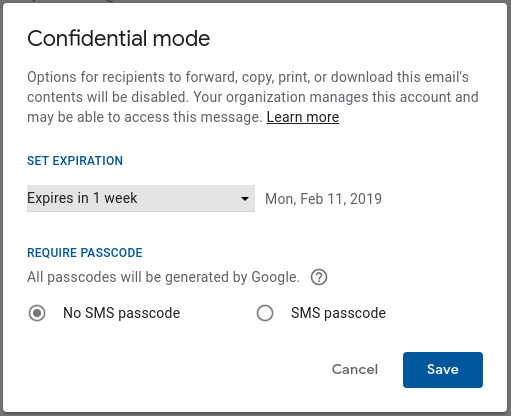
- Click Save.
- Click Send.
Opening confidential mode emails with another email provider
The non @uaberta.ca recipient may need to click the View the email link in the message in order to request a passcode. The passcode will be sent via text message or by email, and must be entered to view the full contents of the email. Note: if the email address from another provider is linked to an existing Google Account, the recipient must login with that Google account password to view the email's content.
Replying to confidential mode emails with a UAlberta G Suite account
Confidential mode will automatically be on, with the default settings, when replying to a confidential mode email. To change any of the settings before the reply is sent:
- Click Edit in the reply window, and the confidential mode settings will open where you can change the expiration, or require a passcode
- Click the confidential mode icon to turn off the feature for the reply
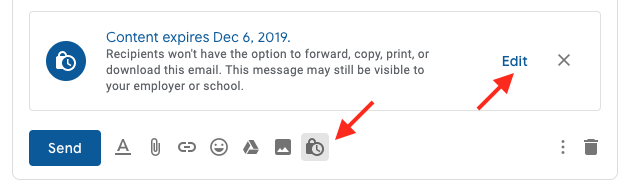
Keep an eye on IST’s G Suite news to learn the latest tips, tricks, and updates for UAlberta G Suite. Additional information about Gmail and confidential mode can be found at the Gmail Learning Center and the Gmail Help Center.