Academic Requirements Guides
IMPORTANT NOTE - Beginning in Fall 2024, there have been a number of substantial BCom Program changes, which will impact program requirements for students. More information about these changes are outlined here.
Academic Requirements is an online degree planning tool designed to replace flowcharts for those admitted Fall 2016 or later. This online tool allows you to track the progress of your degree so that you can plan ahead when building your future schedules. Reports are in 'real-time' so as you change your registration, you can also review the changes to your report. In order to help you with the transition to this new tool for tracking degree progress, we have created these User Guides for your reference.
What-If Reports can be used by new students before they have official access to the Academic Requirements Report in BearTracks. What-If Reports generate a Requirements report that can be used as an online degree planning tool. The report will show you where your transfer credits fit within the BCom degree, and what classes you will have remaining to complete your Major and/or Minor.
Note: As a new BCom student, please use the What-If Report from the time of admission through your first Fall term in the BCom program. Starting your first Winter Term and onward, you may use the Academic Requirements Report instead.
Accessing the What-If Report
Login to BearTracks
Select Academic Records
Select What-if Report from the left navigation bar
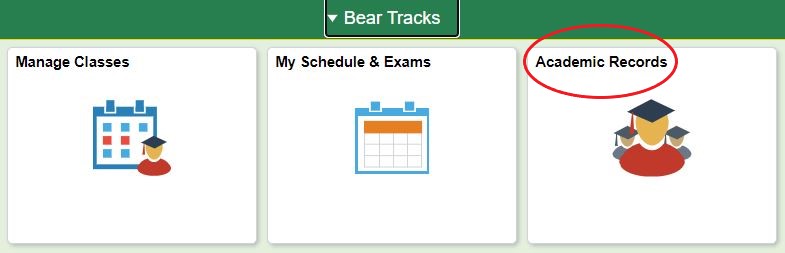
Creating a New Report
The Requirements report that you will generate through this process will update in "real time" as you add or delete courses from your class schedule. However, in order to ensure that the report captures any changes, you MUST always click 'Create New Report' each time you return to this screen. Once several new reports have been generated, the system will create a list of old reports you've created. By accessing saved reports, you will not see the new changes you've made to your registration. So always create a new report each time for the most accurate representation of your degree requirements!

Selecting the Catalog Year
If you were admitted to Business in Fall 2021, please choose Fall 2021 from the drop down menu under 'Catalog Year', every time that you use your What-If Report from this date forward.
If you use your What-If Report two years from now for example, while you are a student in the Faculty of Business, you will always use Fall 2021 in this field.
Inputting your Major and/or Minor
In the example below, this student was a Finance major and Music minor, so they placed the major in Row 1 and the minor in Row 2, leaving Row 3 blank. Input your own major and/or minor in the same way.
Minors Outside of Business - Even if the minor you've chosen is a minor outside of Business, please still ensure that Column 1 reads 'BC - Bachelor of Commerce'. Enter your minor in Column 2 using the available drop-down list. Column 1 should always read 'BC - Bachelor of Commerce' in each row, and generally Row 3 should always remain at 'None'.
If you are transferring from another U of A Faculty - Row 1 and 2 will automatically fill with the details of your current program. So that the report shows correctly, please make sure to replace all rows with the details for the Bachelor of Commerce program only.
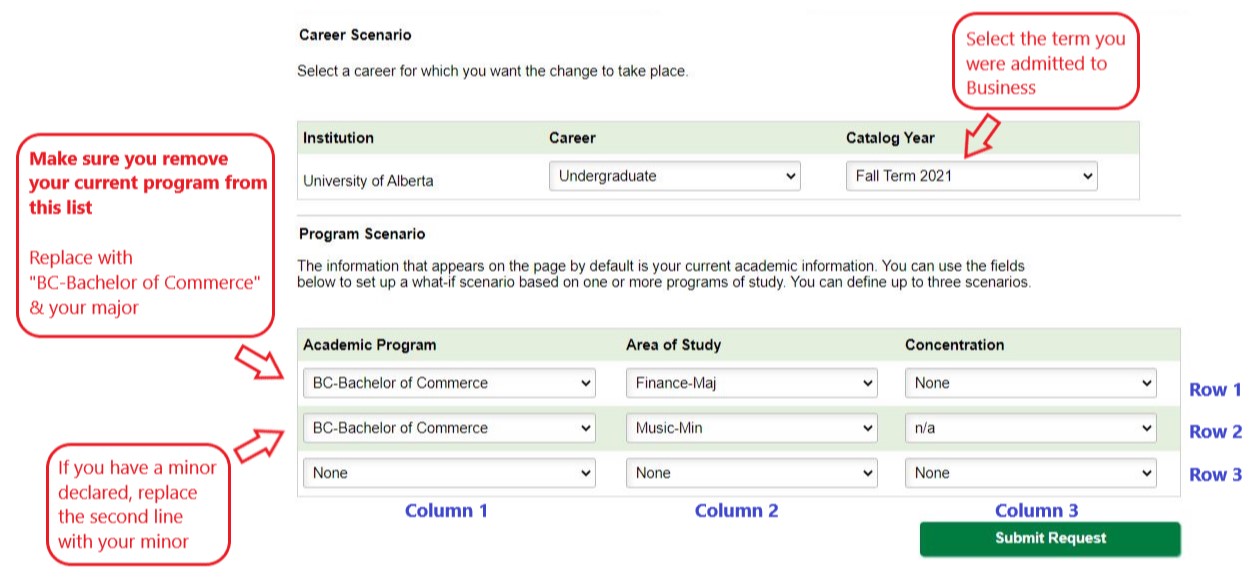
Minors are Optional for most majors -- If you don't have a minor or don't want a minor, that is fine too. Minors are not required for most majors (International Business majors are the only ones required to complete a minor).
If you do not have a minor, leave Row 2 at 'None' in all 3 columns.
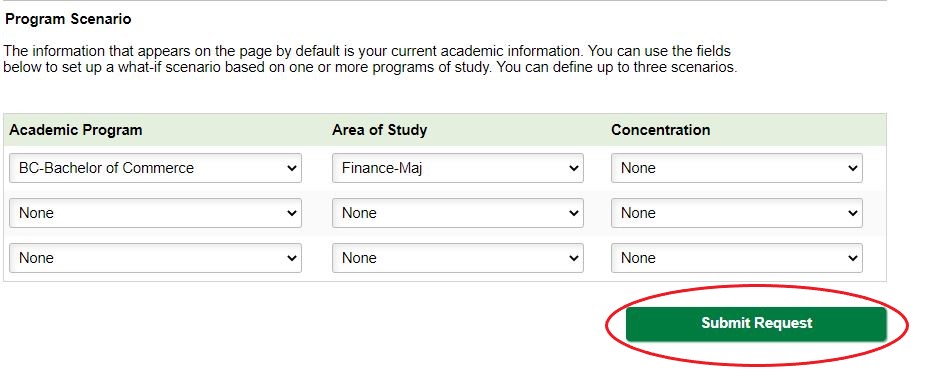
Click 'Submit Request'
Click 'Submit Request' (as above) and your Online Degree Planner will load based on the Major and/or Minor you inputted. See the section below for more information on how to use your Online Degree Planner!
Legend

If you want to collapse all or expand all sections, you can use the buttons displayed on the screen. We do not recommend viewing your report as a PDF. Simply keep scrolling.
A green circle with a check mark shows that the course is complete (identified as Taken)
A yellow diamond indicates that the course is In Progress (Enrolled/Currently Registered)
A blue star indicates that the course is currently part of your "My Planner" in BearTracks
Program Information
This section shows the Major and Minor that you inputted in the What-If scenario, as well as your current Year.
NOTE: Year is determined by the number of credits successfully completed or in registration, NOT necessarily by the number of years of study.
Cohorts vs. Non-Cohorts
The BCom cohort program has been put in place to provide students with an opportunity to have similar schedules with a group of their peers. Students are assessed prior to their second year of their program as to whether they will be a cohort or non-cohort student. For more information about how the cohort/non-cohort status is determined, see our Cohort Program page.
Registered Courses
This section shows the courses you are registered in for the current and upcoming terms. If registration has opened for the next year, those courses will appear here as well.
Opening and Closing each Requirement Banner
If you see that any section is automatically collapsed, then you have already completed the requirements in that section OR you are currently enrolled in classes that will complete that section.

Primary & Secondary Core
These sections show the introductory business classes you are required to take. Note that if you are a cohort student, your primary core courses are the cohort classes that will be taken in your first Fall/Winter in Business.
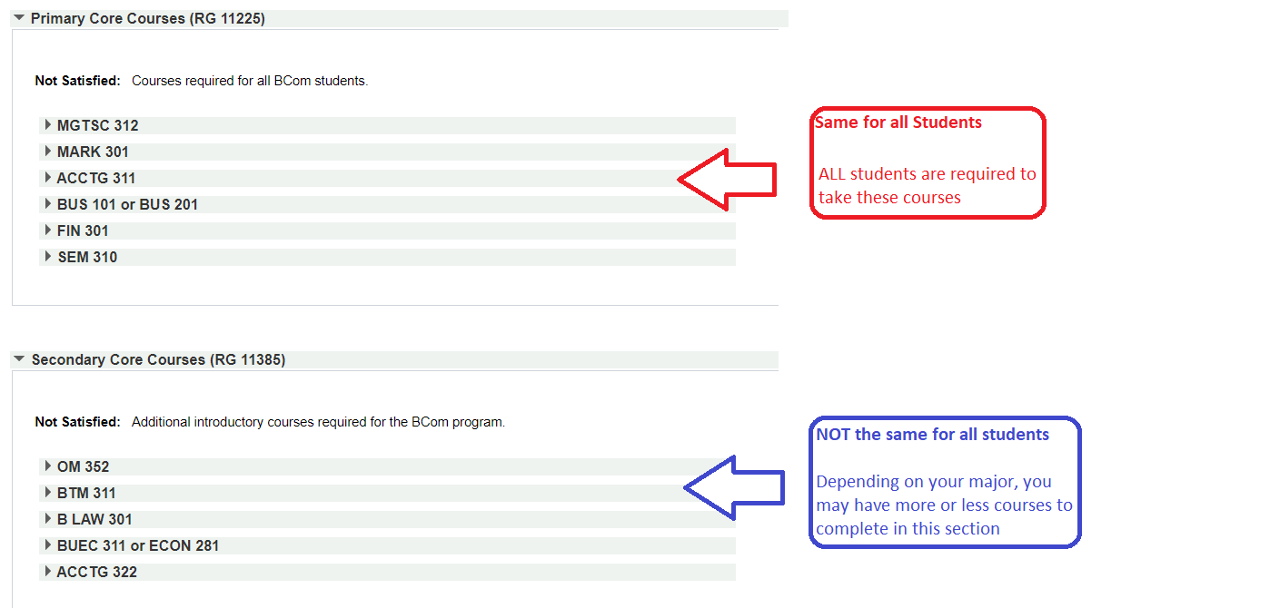
Major Requirements
All major requirements will be listed in this section. This example shows the requirements for an Accounting major. This student has enrolled in or completed ACCTG 414, 415, and 424, but still has to complete ACCTG 426. Note that in the example below, the student is currently enrolled in *3 credits of the ACCTG 4xx required, but still has *6 credits that they will need to enrol in and complete before they can graduate.
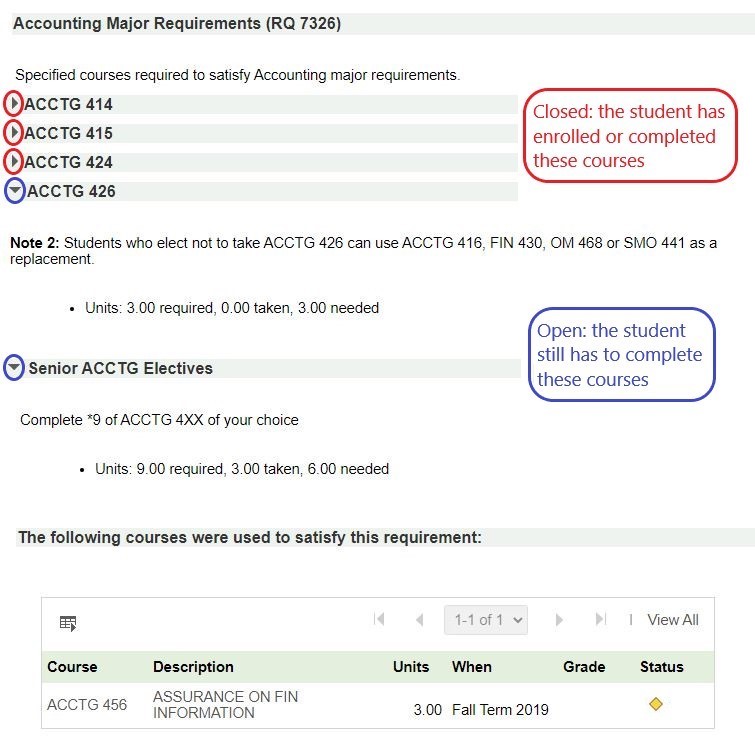
Non-Business Electives
Students are required to take a certain number of Non-Business courses to meet degree requirements. This differs by major.
Free Electives
Free Electives can be Business or Non-Business Courses.
Optional Minor
Minors are not required for most majors (International Business majors are the only ones required to complete a minor). Courses used to meet major requirements cannot also be used to meet minor requirements. This section of your report is simply a verification that the courses for the minor were completed as free electives, senior business electives, or non-business electives above.
NOTE: Some majors have additional categories, such as Language Requirements and Senior Business Electives.
100-level Electives
Students are only able to take a maximum of *21 credits (7 courses) at the 100-level. Pre-professional Courses taken prior to entrance into Business and Foundational courses taken in the first year of direct entry to the program do not count towards this *21 credit limit. It is not mandatory that you complete exactly 7 courses in 100-level electives -- only a maximum of 7 100-level electives is permitted. If you enrol in too many 100-levels, you will receive an error message that looks similar to the one below.

Click the sideways triangle to open up the section and view it in more detail.

NOTE: This student has completed only *6 credits in 100-level electives. As the maximum is *21 credits, this student could still take 15* credits in 100-level electives if they wished.
Program Residency Requirements
If you have not taken courses at another institution -- it should be fairly easy for you to meet program residency requirements by just completing the courses required for your major.
If you have attended another institution and taken business classes there -- you may not be able to complete the *45 credits in Business, just by completing the major requirements. In situations like these, you may have to take some more Business classes as part of your Free Electives to ensure that you meet the requirement of *45 credits completed here at the U of A.
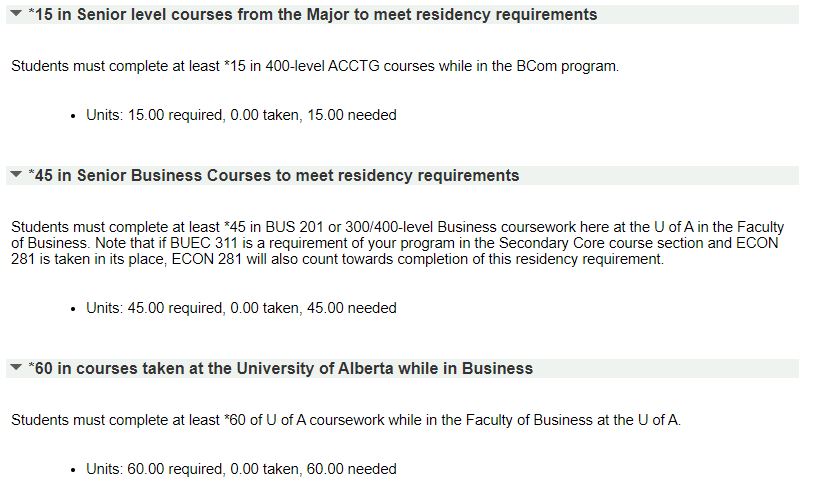
*120 Check
This section shows a summary of what you've taken or are registered in. Students may only complete a maximum of *120 credits in the BCom program. View this section to check your overall progress.

Courses Not for Credit
In this section you will see any courses that have been deemed not for credit in the BCom program. This includes any failed courses, and any courses that did not transfer credit.

As a Business student you cannot take courses that don't fit your program. If something shows in the 'Courses That Don't Fit Your Program' section (below), you may be enrolled in more than *120 credits, or the courses you have completed do not fit in your program requirements. Please contact the undergraduate office via the student service portal if you believe there's an error.
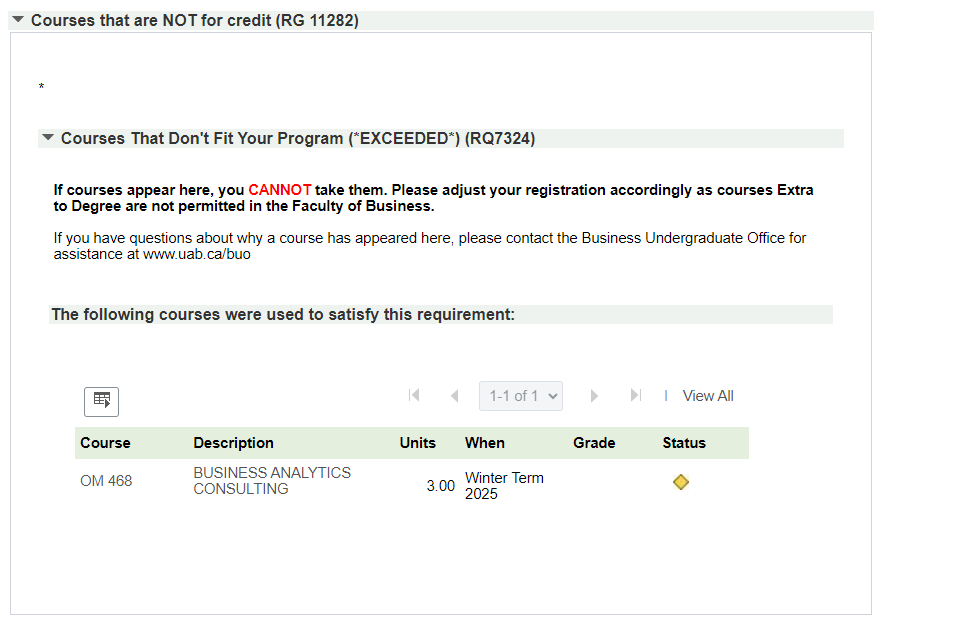
Accessing the Academic Requirements Report
Login to BearTracks
Select Manage Classes
Select Academic Requirements from the left navigation bar

Legend

If you want to collapse all or expand all sections, you can use the buttons displayed on the screen. We do not recommend viewing your report as a PDF. Simply keep scrolling.
A green circle with a check mark shows that the course is complete (identified as Taken)
A yellow diamond indicates that the course is In Progress (Enrolled/Currently Registered)
A blue star indicates that the course is currently part of your "My Planner" in BearTracks
Closed vs. Open
If the section is closed, you have registered in or completed all requirements under this heading. If the section is open, you will see how many credits are remaining to complete this section.

Registered Courses
This section shows the courses you are registered in for the current and upcoming terms. If registration has opened for the next year, those courses will appear here as well.
Degree Requirements
The actual requirements of your degree are broken down into the following categories.
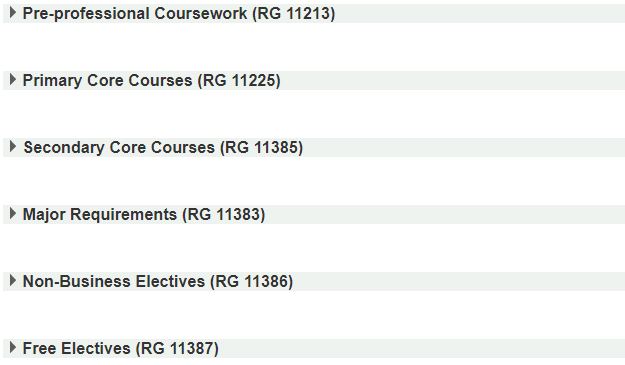
Some majors have additional categories, such as Language Requirements and Senior Business Electives. An Optional Minor category will be listed if you have a minor declared.
**REMEMBER: If you see that any section is collapsed, then you have completed all requirements for that section.
Residency Requirements
Residency requirements can be found under the BCom Degree Summary and Graduation Audit section. Students must complete at least *60 credits (20 courses) in the Faculty of Business at the U of A to meet residency requirements; of that *45 credits (15 courses) must be senior level Business courses and of that at least *15 credits (5 courses) must be senior level courses from the major.
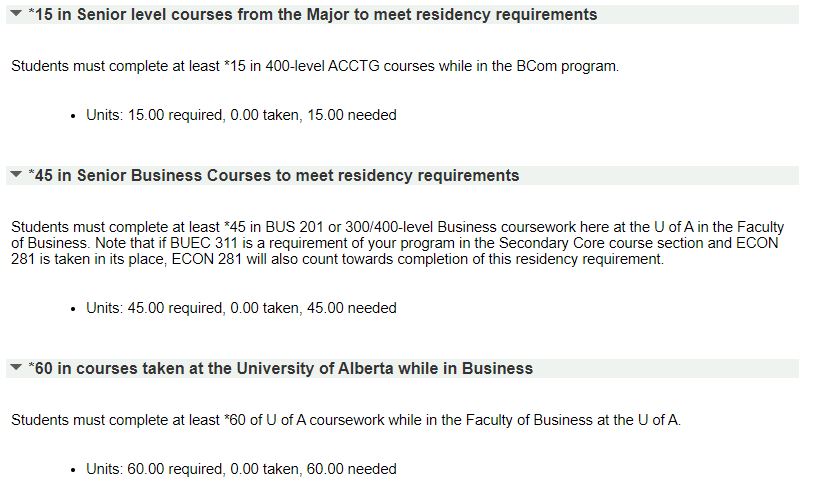
100-level Course Limit
Students are only able to take a maximum of *21 credits (7 courses) at the 100-level. Pre-professional Courses taken prior to entrance into Business and Foundational courses taken in the first year of direct entry to the program do not count towards this *21 credit limit. Check here to see how many 100-levels you can still take. 100-level courses will fill your Free Electives or Non-Business sections.
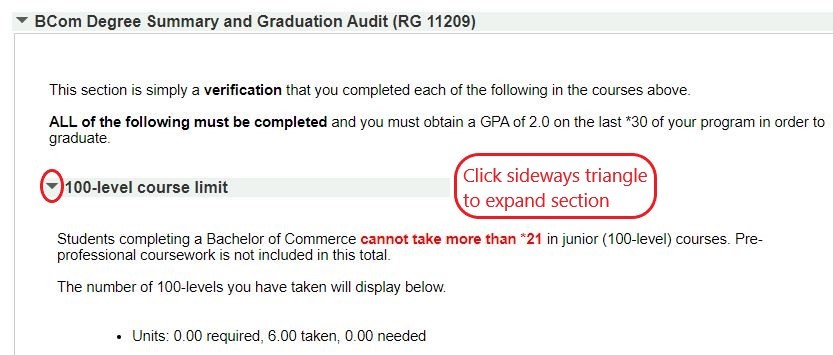
*120 Check

Students may only complete a maximum of *120 credits in the BCom program. View this section to check your progress.
Courses Not for Credit
In this section you will see any courses that have been deemed not for credit in the BCom program. This includes any failed courses, and any courses that did not transfer credit.

Any courses that do not fit your degree requirements or are beyond the *120 credit limit will also appear here.
NOTE: If you are not sure if a course fits your degree requirements - Check to see if this section has appeared!
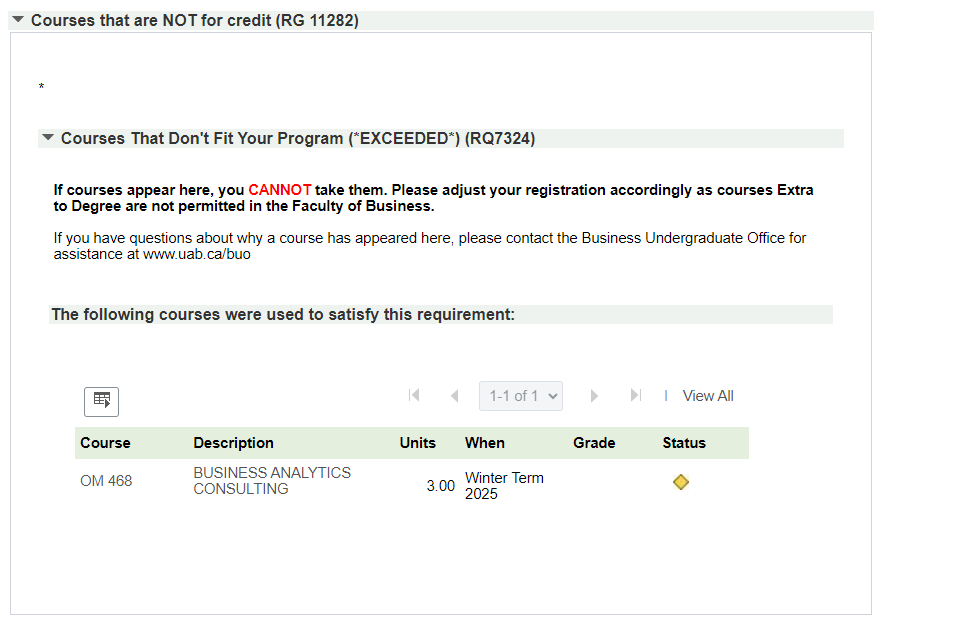
Accessing the Academic Requirements Report
Login to BearTracks
Select Manage Classes
Select Academic Requirements from the left navigation bar

Legend

If you want to collapse all or expand all sections, you can use the buttons displayed on the screen. We do not recommend viewing your report as a PDF. Simply keep scrolling.
A green circle with a check mark shows that the course is complete (identified as Taken)
A yellow diamond indicates that the course is In Progress (Enrolled/Currently Registered)
A blue star indicates that the course is currently part of your "My Planner" in BearTracks
Registered Courses
This section shows the courses you are registered in for the current and upcoming terms. If registration has opened for the next year, those courses will appear here as well.
Degree Requirements
The actual requirements of your degree are broken down into the following categories. If you see that any section is collapsed, then you have completed all requirements for that section.
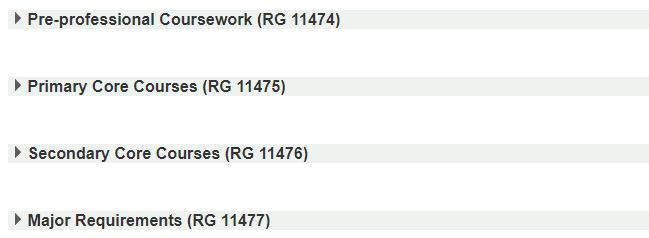
Senior Business Electives: Some majors also require Senior Electives in a certain subject. These will also be displayed in the Major Requirements section.
Optional Minor: Minors in the faculty of Business are not required unless you have a Major in International Business. Courses used to meet major requirements cannot be used to meet minor requirements.
Residency Requirements
Residency requirements can be found under the BCom Degree Summary and Graduation Audit section. Students must complete *45 credits of senior level Business courses to meet residency requirements, and within those *45 credits, you must take *15 credits at the senior level in your major.

Courses Not for Credit
In this section you will see any courses that have been deemed not for credit in the BCom program. This includes any failed courses, and any courses that did not transfer.

Any courses that do not fit your degree requirements will also appear here.
NOTE: If you are not sure if a course fits your degree requirements - Check to see if this section has appeared!
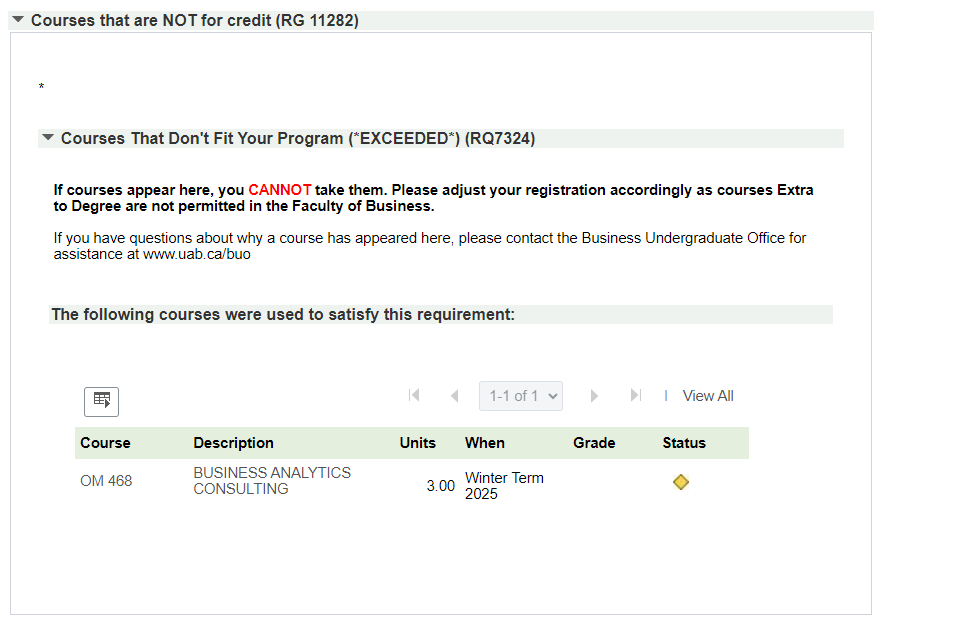
If you encounter the following error messages in your Academic Requirements Report, please adjust your registration accordingly. You may also refer to the Faculty Regulations or the current Academic Calendar.
Error Message - Junior Credits Exceeded
Students are permitted to take a maximum of *21 credits (7 courses) at the 100 level (these do not include the courses listed in the pre-professional/foundational coursework section). If you have registered in an additional 100 level course, the following error message will appear.
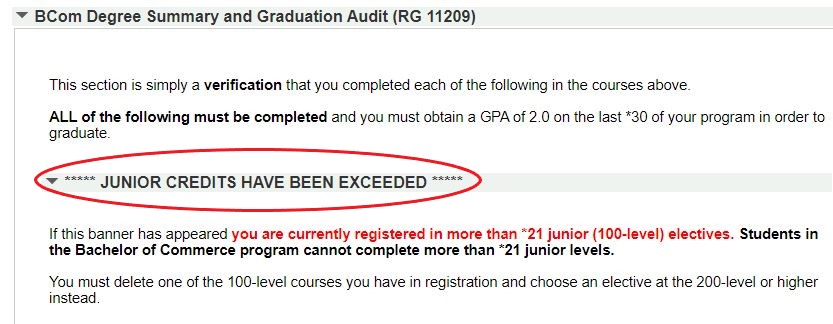
Error Message - Exceeded *120
Students can only take a maximum of *120 credits (40 courses) in the BCom program. If you've registered in more than *120 credits, you will also receive an error message.

Error Message - Courses That Don't Fit Your Program
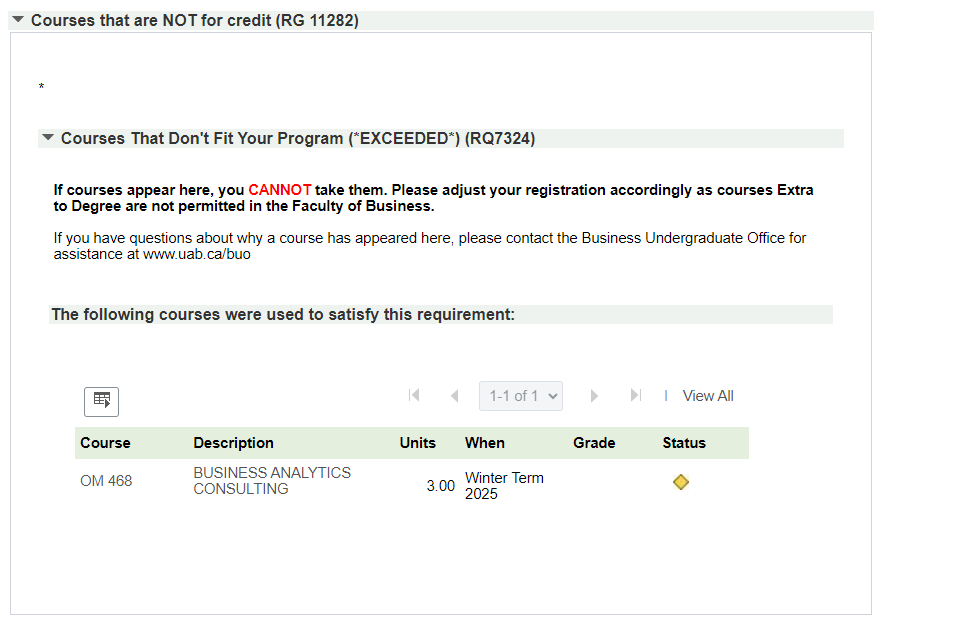
Students are not permitted to take courses that are extra to degree requirements. Any courses that do not fit your degree requirements or are beyond the *120 limit will also appear here.